Ok click customize at the top of your blog and go into your layout.
The click on the Settings tab
You should be under the basic tab now, if not click it.
Scroll to the bottom under Global Settings and Click on Updated Editor.
Now click save settings at the bottom and your all set! Go write up a post and you will be amazed! When writing up a post you can click the picture thingy, it brings up a box, you upload all your pictures for that post, they stay in the pop up window and as you go on writing your post you put your mouse where you want it, and select one of the images you have uploaded, then click add image and voila your image goes where you want it to!!!
Now here is the explanation of the new features directly from the blogger site....
The updated post editor will bring a more stable, compatible, and predictable posting experience to Blogger. Improvements have been made to many different components, and we'll continue to update it over the coming months and years. Here's an overview of some of the improvements:
Improved Image Handling
When you upload an image to the new post editor it will appear as a thumbnail in the image dialog box. That way, you can upload several images at once, and then add them into your post at your convenience. The thumbnails will be available until you close the post editor.When you add an image from the dialog into your post it will be placed at the insertion point instead of at the top of the post.
If you don’t like where an image is in your post, you can drag it around to another spot. If you drag it towards the left side of the editor it will float to the left, likewise for the right, and if you leave it in the center it will be centered. You can drag the image between paragraphs and other block elements. Unlike in the current editor, dragging in the new editor preserves the link to the full-size version of the image.
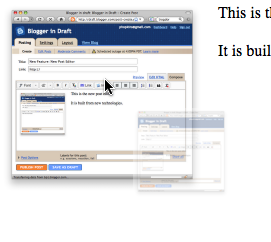 You can easily resize or remove an image with the image size “bubble.” Click on the image (Firefox 3 users may need to double-click) to bring up the bubble, and resize the image instantly. You can resize any image, including ones added by URL, but if you resize an image that was uploaded through the post editor we resample the image on our servers to keep the download size small.
You can easily resize or remove an image with the image size “bubble.” Click on the image (Firefox 3 users may need to double-click) to bring up the bubble, and resize the image instantly. You can resize any image, including ones added by URL, but if you resize an image that was uploaded through the post editor we resample the image on our servers to keep the download size small.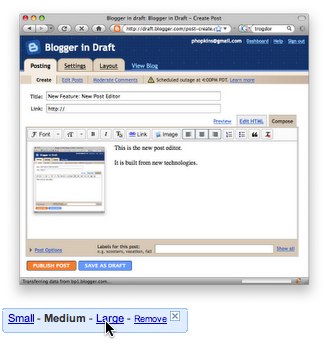
Improved Raw HTML
If you use Edit HTML, especially to add tables and other advanced HTML to your posts, you should find that the new editor has a number of enhancements to make the experience less frustrating, or, dare we say it, even pleasant.By default, the current post editor replaces any newlines in your post with
tags. This can cause problems when you want to use newlines to make table or list HTML clearer, since the inserted
s will mangle the formatting significantly. The new post editor does not introduce
s within tables, lists, scripts, styles, preformatted blocks, or objects.
Since they won’t destroy the formatting, the new post editor adds clarity newlines to the HTML that’s generated by Compose mode. For example, if you create a list in Compose mode and then look at it in Edit HTML, you’ll see that there are newlines before each of the
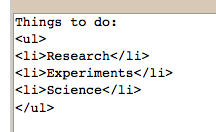 For posts made with the new editor, the blog-level “Convert line breaks” setting (from Settings | Formatting) is ignored. Instead, newline behavior is controlled by an Edit HTML setting under “Post Options,” which affects how newlines and
For posts made with the new editor, the blog-level “Convert line breaks” setting (from Settings | Formatting) is ignored. Instead, newline behavior is controlled by an Edit HTML setting under “Post Options,” which affects how newlines and tags are displayed in the Edit HTML editor. This means that, unlike “Convert line breaks,” you can change newline behavior when it would be useful for a given post without affecting the display of all the other posts on your blog.
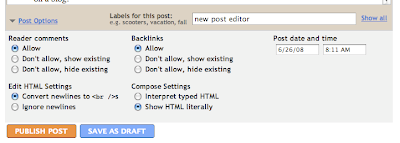 We’ve also added a Compose mode setting to let you choose what happens when HTML tags are typed in to the Compose editor. The default, “Interpret typed HTML,” matches the current post editor’s behavior: typing “bold” into the editor would look like this in your post: bold. If you change the setting to “Show HTML literally” instead, you’ll get: bold.
We’ve also added a Compose mode setting to let you choose what happens when HTML tags are typed in to the Compose editor. The default, “Interpret typed HTML,” matches the current post editor’s behavior: typing “bold” into the editor would look like this in your post: bold. If you change the setting to “Show HTML literally” instead, you’ll get: bold.The Edit HTML and Compose settings, along with the choice of whether to show Edit HTML or Compose by default, are saved per-user, per-blog and are updated when you save a post. The Edit HTML setting defaults to the value of the blog’s “Convert line breaks” the first time you open the new editor.
Other New Features
Hope that Helps!! Have fun with it!!!




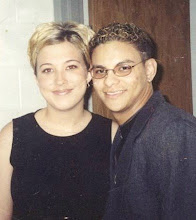





9 comments:
THANKS NICOLE- you are awesome! NOW, i HAVE to blog a new post just to try it out! ;)
Thanks, I need all the help I can get!
Great! Thank you. I had no idea.
Thank you SOOO SOOO much. I'm going to go play now!
Hi Nicole~ Thanks for sharing all this awesome info! I've still got SO MUCH to learn!
I'm hosting a 300th post giveaway so be sure to come on over and sign up!
~Michelle :)
(Treasure the Moment)
I had no idea that blogger had a new upgrade available. Thank you so much! I have switched over and it is sooo much better!
You just changed my blogging life! BJ Mama mentioned this post on her blog and I am so thankful that she did!!! Thank you :)
HI! great post! goona try this! please stop by
Post a Comment